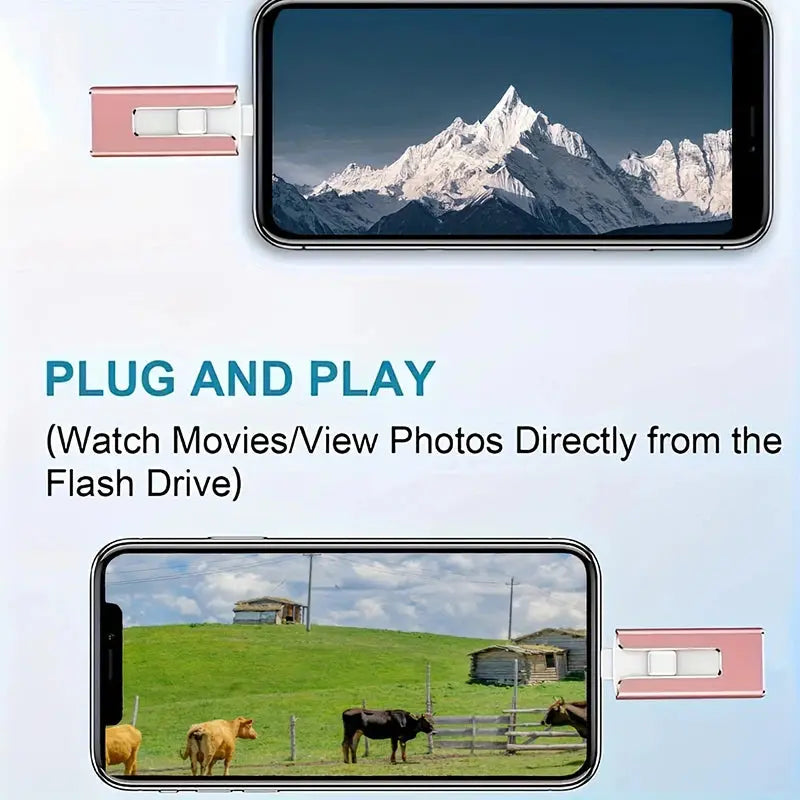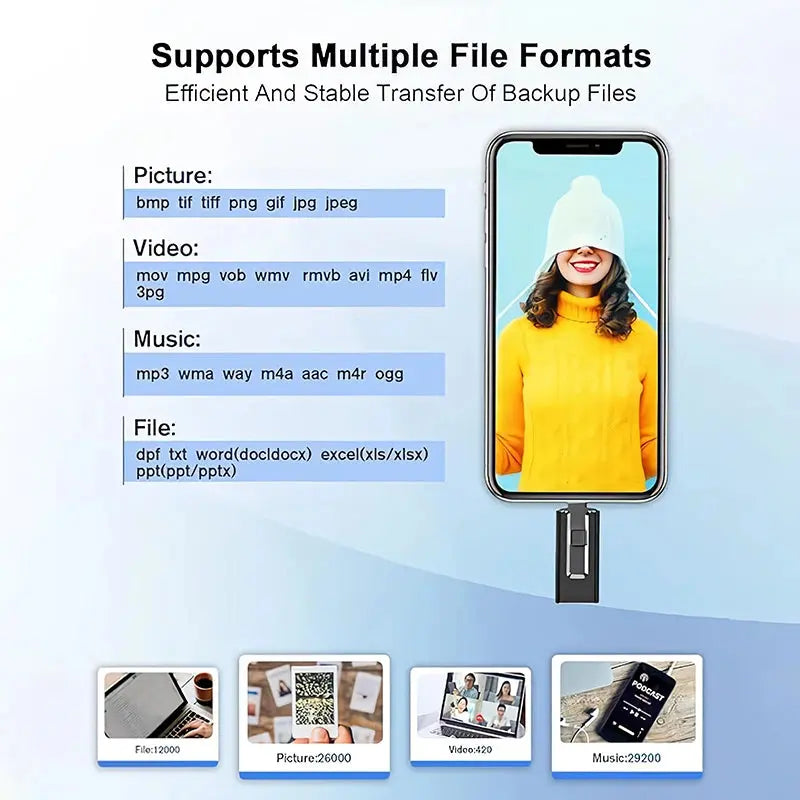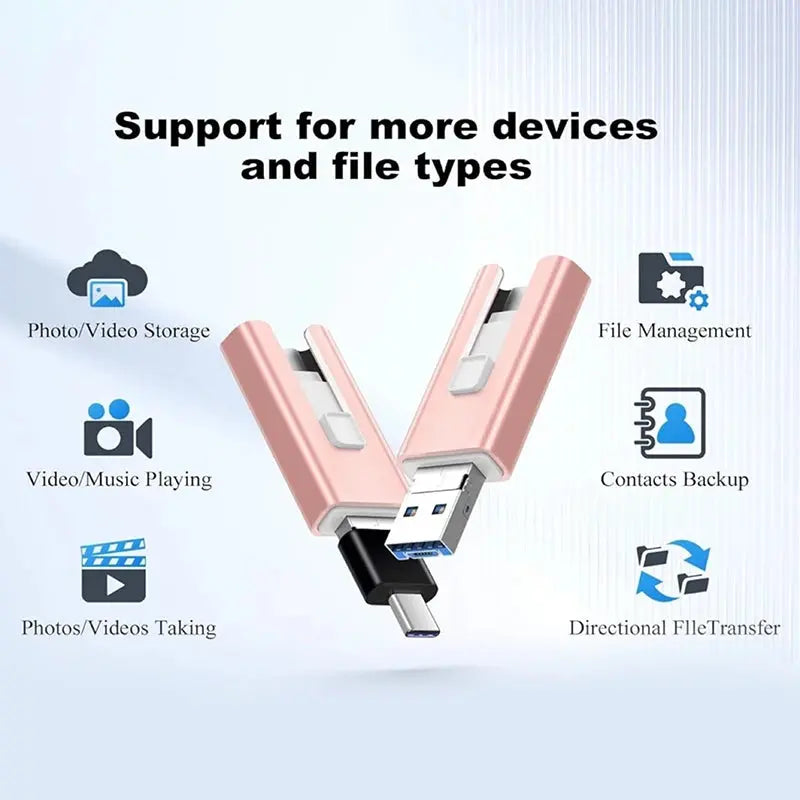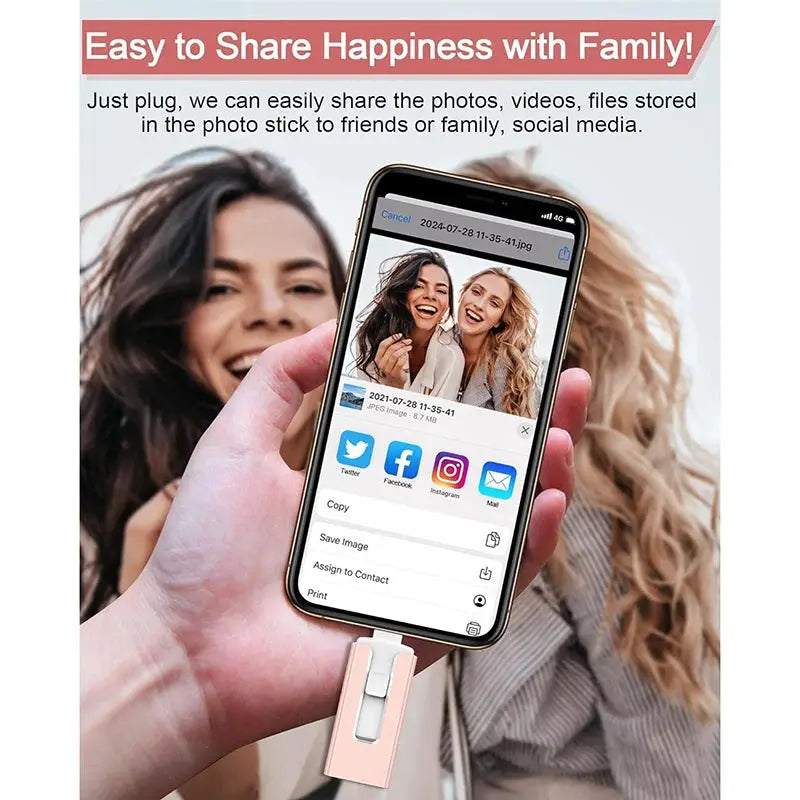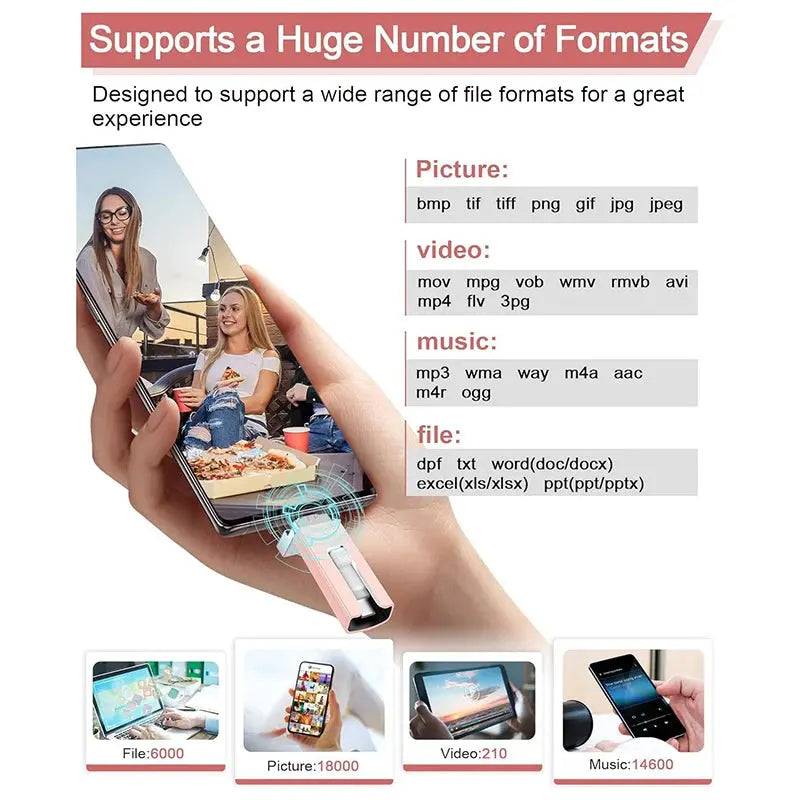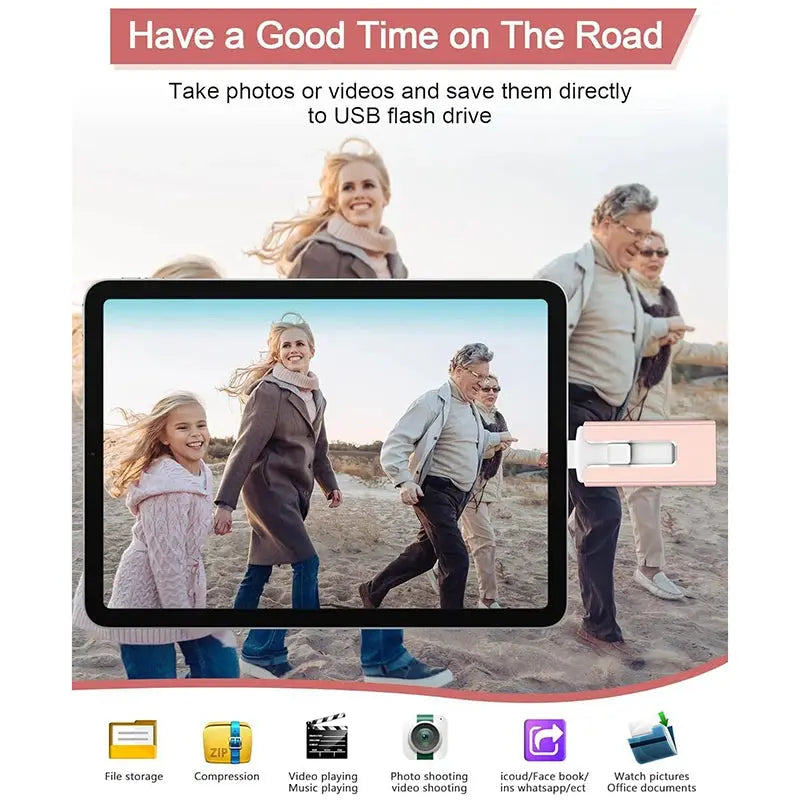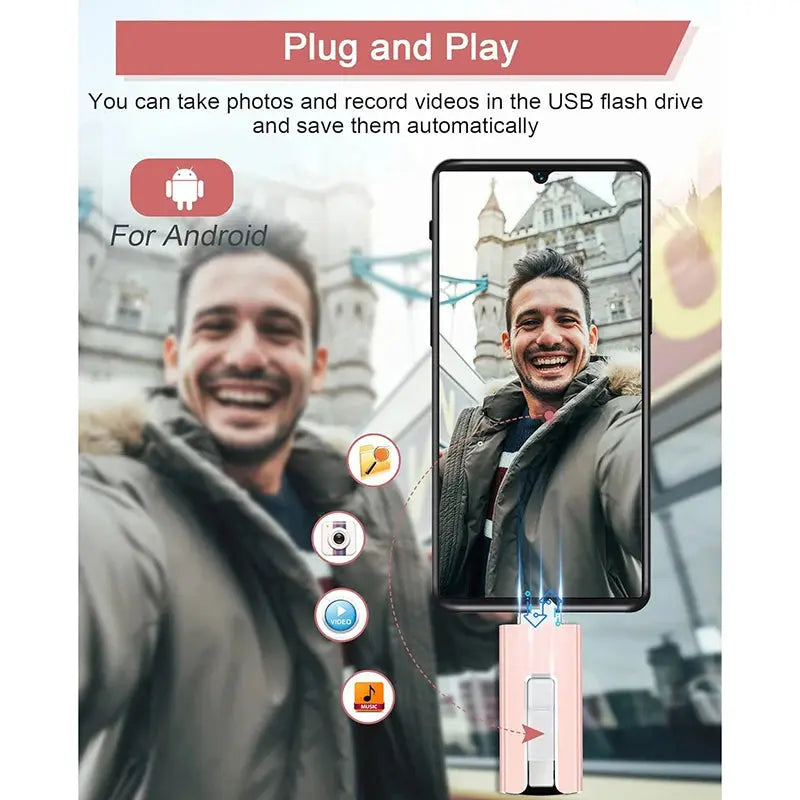Tarot Yeah
4 In1 OTG Micro USB 3.0 Flash Drive Dual purpose Android TYPE-C Pen Drive Mobile Micro USB Memory Stick Drive Free For iPhone
4 In1 OTG Micro USB 3.0 Flash Drive Dual purpose Android TYPE-C Pen Drive Mobile Micro USB Memory Stick Drive Free For iPhone
Couldn't load pickup availability
SPECIFICATIONS
Brand Name: DIXSG
Certification: CE
Choice: yes
Compatible Brand/Model: PC
Hign-concerned Chemical: None
Model Number: pendrive
Origin: Mainland China
semi_Choice: yes
Description
Dear buyer, our store started shipping normally. Please make sure you buy. To ensure the speed and safety of logistics, we use aliexpress standard logistics. Track your shareThe capacity flash memory products are usually shipped according to 1mb=1000kb, 1g=1000mb compute, but the operating system using binary arithmetic 1mb=1024kb, 1gb=1024mb, so there are some differences between the display capacity and the standard capacity memory products.
32GB = approximately 28gb-30gb
64GB = approximately 58gb-59gb
128GB = approximately 110gb-120gb
256GB = approximately 230gb-240gb
512GB = approximately 468gb-499gb
1TB = approximately 880gb-999gb
2TB = approximately 1.75gb-1.95gb
Usage of USB flash drive without driver.
Note: Remove your phone case before use if it prevents the SnapStick from fitting properly into the port.
For APPLE (iPhone/iPad)
1. Connect the SnapStick to your iPhone or iPad.
• Using a interface Insert it directly as shown in the first image.
• Using a USB-C port Attach the provided adapter to the standard USB connector and plug it.
2. Open the Files app on your device.
3. Tap Browse in the top-left corner and select the USB stick (usually named “Untitled” or “NO NAME”).
4. Navigate to the desired files and tap Select in the top-right corner to choose photos or videos.
5. Tap the Share icon in the bottom-left corner and choose Save Video/Photo to store the files in the Photos app.
Android
1. Connect the USB Stick to your Android device.
• USB-C Plug it directly into the port.
• Micro-USB Use the included adapter.
2. Allow access to the USB stick.
• Tap the notification that says “USB device connected” or “Charging via USB.”
• Choose File transfer or Use USB for storage.
3. Access the files on the SnapStick.
• Go to Settings > Storage (or Device Maintenance > Storage).
• Look for USB storage, DISK_IMG, or USB device, and open it.
4. Transfer files.
• Open your gallery or Google Photos.
• Select the photos or videos you want to transfer.
• Tap Share > Save to USB storage or a similar option.
• Choose an existing folder or create a new one on the SnapStick.
Note: On some devices (such as Samsung, Vivo, Oppo, and OnePlus), you may need to enable OTG first via Settings > Additional settingsor Connections. Always verify that files have been successfully transferred before deleting them from your device.
Notice:
1.Our Store offers 100% genuine products.
2. All products are in compliance with the BiNFUL official website.
3. Manufacturer's reserve the right, at their sole discretion, to change or modify products. Appearance and packaging design may change without prior notice.
4. We are not responsible for any changes or modifications that manufacturer's make to products.
Warm Tips:
1. To avoid data loss or mechanical damage, do not power down your computer or unplug flash disk during transfer.
2. Please do not remove your USB flash drive when it is being used otherwise your data may loss.
3. After using USB flash drive, it is better to remove it as soon as possible. That will help to extend its storage lifetime.
4. Please do not format your USB flash drive frequently, otherwise the USB will be damaged easily.







Share